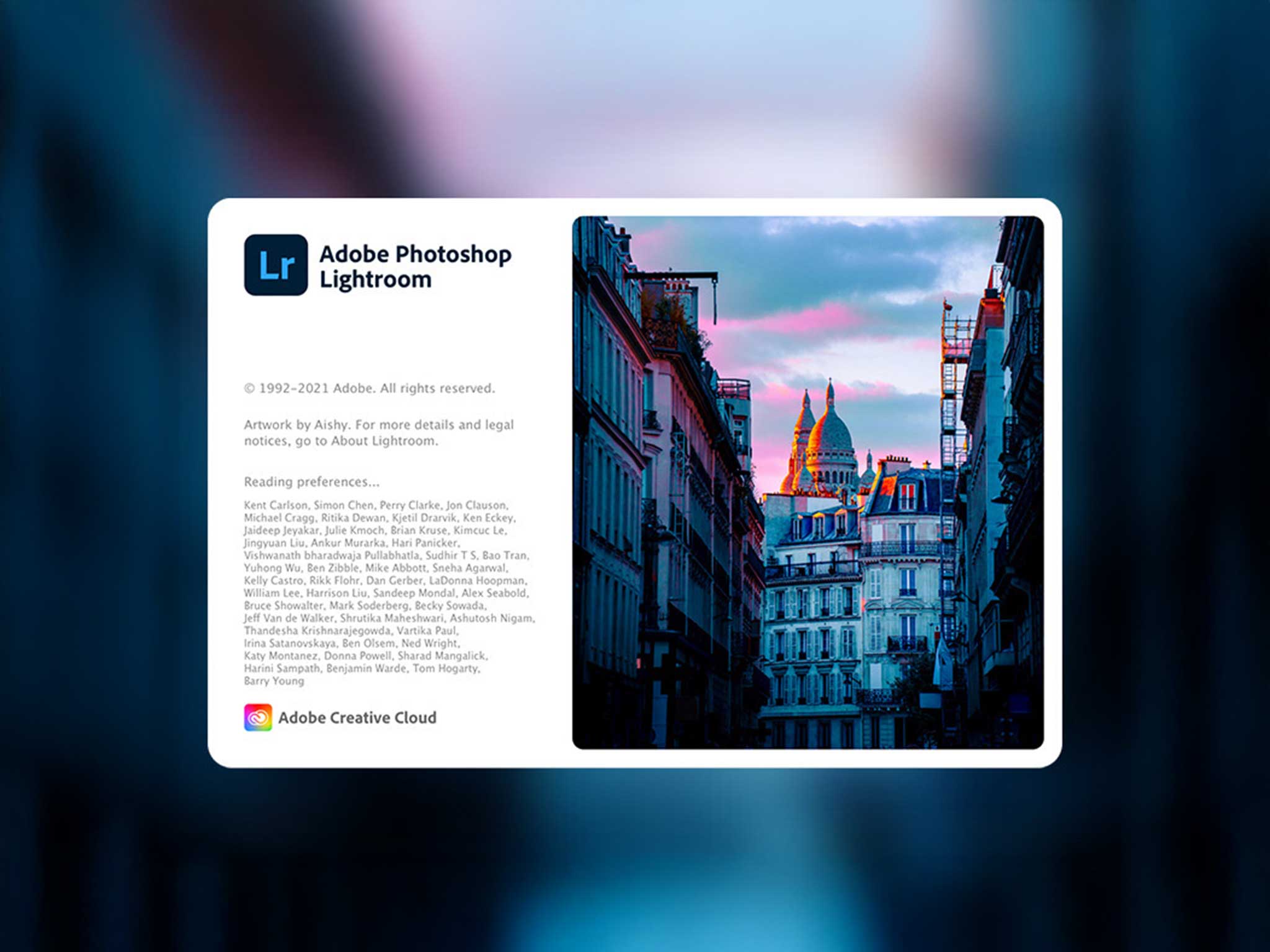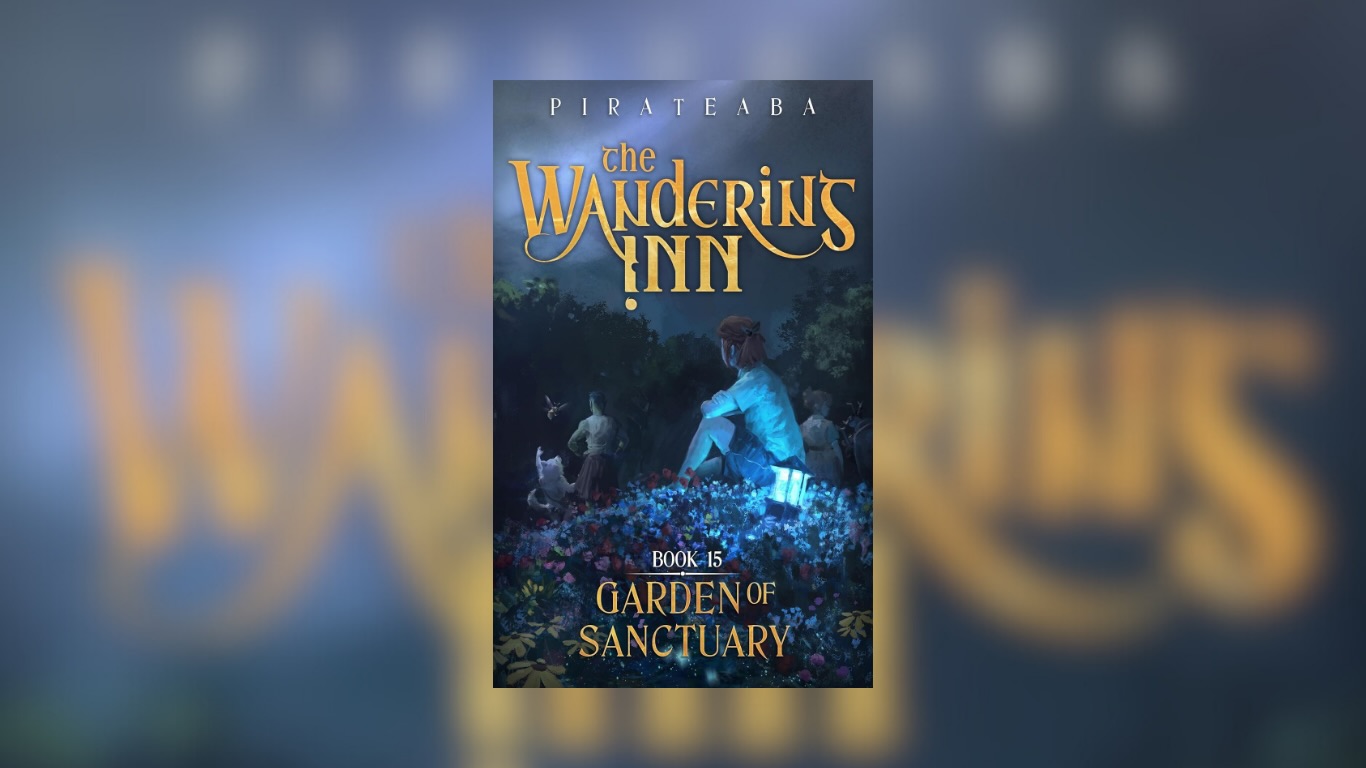How to Use Two Lightroom Accounts on the Same Computer
If you’ve ever tried juggling both a work Adobe account and a personal Adobe account, you know the frustration — Lightroom (and other Adobe apps) only lets you stay signed in with one Adobe ID at a time on desktop. But what if you need access to both? Whether you’re separating client projects from personal photography, or just managing two subscriptions, here are the best ways to run two Lightroom accounts on one computer.
-
Switch Between Accounts (The Official Way)
The most straightforward method is simply signing out of Creative Cloud and back in with your other account.
- Pros: No extra setup, works with your full Lightroom desktop app.
- Cons: Clunky — you’ll need to re-enter your credentials every time you switch.
This works best if you only need one account active at a time.
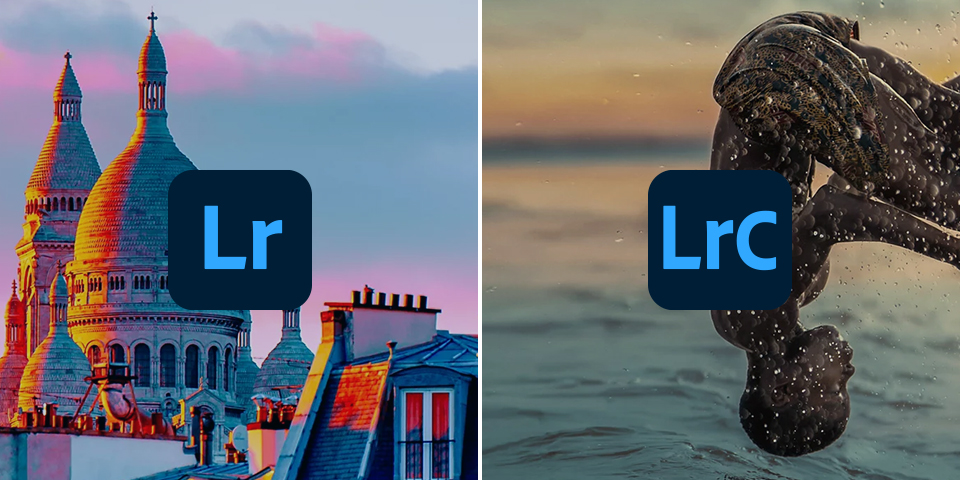
-
Use Separate OS User Accounts
Create a second user profile on your computer (macOS or Windows). Each profile can stay permanently signed into its own Adobe account.
Pros: Clean separation between work and personal libraries. No repeated sign-ins.
Cons: You can’t run them side-by-side in the same desktop session. Switching users takes time.
-
Run a Virtual Machine
If you really want both accounts running at the same time on the same screen, you can install a virtual machine (VM) using software like Parallels, VMware, or VirtualBox.
- Pros: Full Lightroom desktop experience for each account.
- Cons: Requires lots of RAM/CPU, since Lightroom is resource-hungry. Setup can be technical.
-
Mix Desktop and Browser Versions (Easiest Side-by-Side Option)
Here’s the smoothest solution for most people:
- Use the Lightroom desktop app for your work Adobe account.
- Log into Lightroom Web (lightroom.adobe.com) in Chrome for your personal account.
Because the web version uses your browser session, it’s completely independent of the Creative Cloud desktop login. You can even stay signed in to both accounts all the time by using separate browsers (e.g. Chrome for personal, Safari/Edge for work) or Chrome profiles.
- Pros: No switching, both accounts open at once. Minimal setup.
- Cons: Lightroom Web has fewer editing tools and no offline access. It’s best for culling, organizing, and lighter edits.